A-A+
解決 Windows 7 中【釘選到工具列】與【釘選到[開始]功能表】功能消失?
當我在使用 Windows 7 時,突然發現【釘選到工具列】與【釘選到 [開始] 功能表】選項不見了,這真是很不方便呢,要如何才能解決這個問題?
由於接下來的操作我們需要更改機碼,所以建議您先對機碼做備份,首先請按一下【開始】按鈕,然後輸入 regedit ,完成之後按一下鍵盤上的 Enter 鍵。
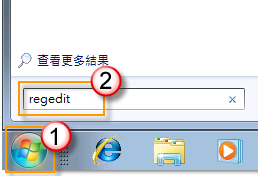
如出現使用者帳戶控制,請按一下【是】。
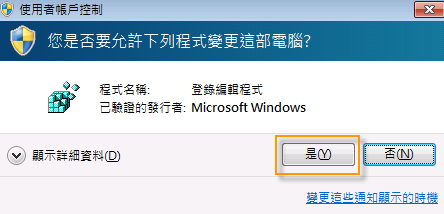
請找到登錄子機碼 HKEY_CLASSES_ROOT\lnkfile ,然後在上面按一下,接下來再按一下【檔案】,最後再按一下【匯出】。
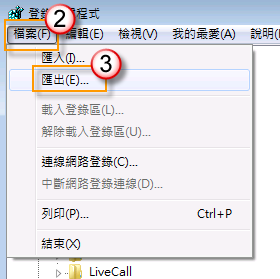
請選擇一個合適的匯出位置,以及檔案名稱,完成之後按一下【存檔】。
現在我們已經完成備份了,當您需要還原登錄檔時,請參閱下列匯入步驟操作即可。
接下來請將滑鼠移到下列連結上,按一下滑鼠右鍵,然後按一下【另存目標】。
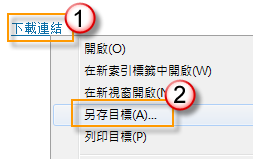
請將檔案名稱更改為 linkfile.reg,然後將存檔類型選擇為【所有檔案】,最後按一下【存檔】,在這裡我們以存儲至桌面為例。
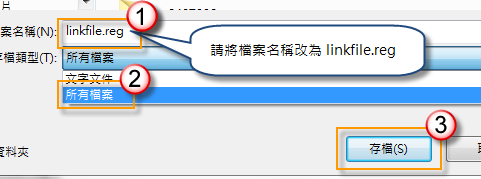
請在桌面上找到 linkfile.reg 這個登錄檔案,然後在圖示上按兩下匯入。

如出現使用者帳戶控制,請按一下【是】。
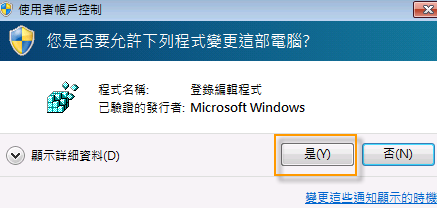
請在登錄編輯程式的視窗中,再按一下【是】。
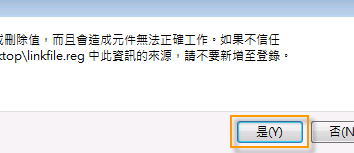
請不要擔心,雖然系統會提示無法成功匯入,但其實子機碼已經順利匯入了,請直接按一下【確定】,完成之後重新啟動您的電腦即可。


