Windows7 系統健康報告,系統效能報告
具體操作很簡單:
Win鍵+R鍵打開運行視窗,輸入 perfmon /report ,回車(注意/之前有個空格),好吧,一切搞定。
啊,大約需要60秒的收集資訊和分析時間——
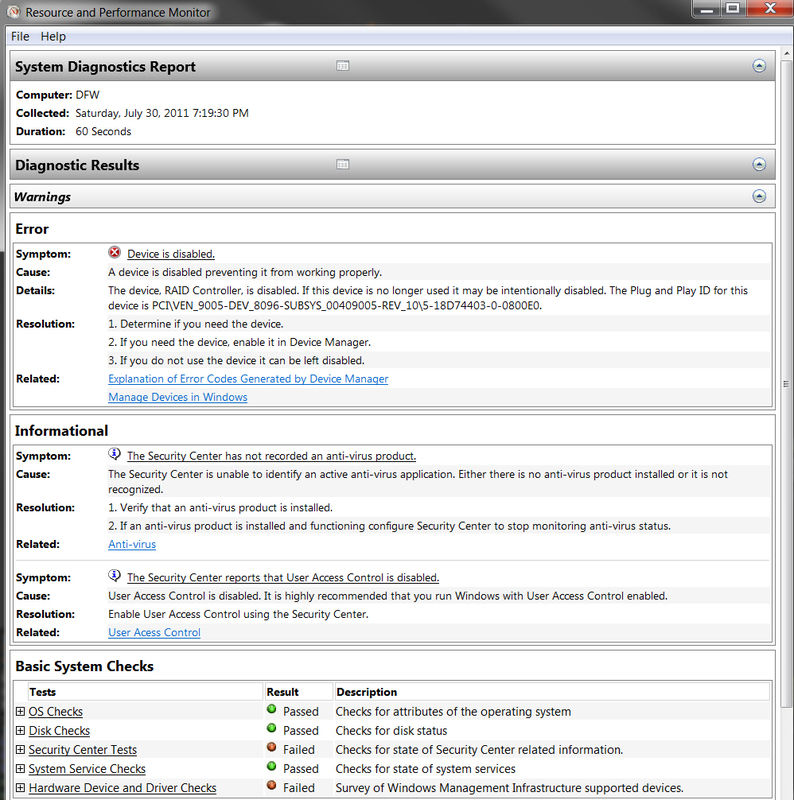
果然等待了1分鐘後,出來了非常詳盡的硬體和軟體方面的資訊報告,各專案右邊都有箭頭可以點開——
這裡面的資訊比較豐富,軟體配置、硬體設定、CPU、網路流量、磁片性能、記憶體資訊等等應有盡有。雖然,不能和專業的協力廠商工具相比,但是,畢竟是微軟系統自帶的,對很多朋友來說是足夠用的了。
好了,是不是比傳統的從控制台再找到效能監視器等等方式要簡單的好多好多?希望本文對大家有所幫助。
另外,注意幾個常用的命令,msconfig(方便設置開機開機載入程式) 、 gpedit.msc(群組原則)。
just so that it's clear what the expected output looks like, on my own Windows 7 Pro x64 SP1 system when I enter "perfmon /report" in the Search area I get this screen first:
After a minute or two of gathering data, I then get the "report" output. Top half looks like this:
and the bottom part looks like this (I could expand each reporting group if I wanted to):
Just in passing, I expect it will produce exactly the same result, but you can also request the identical output directly from Control Panel:
Control Panel -> All Control Panel Items -> Performance Information and Tools -> Advanced Tools, and then push the "Generate a system health report" link at the bottom of the page.


